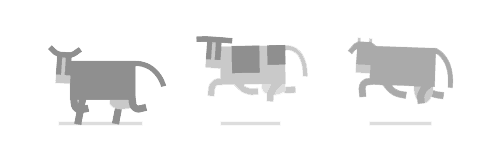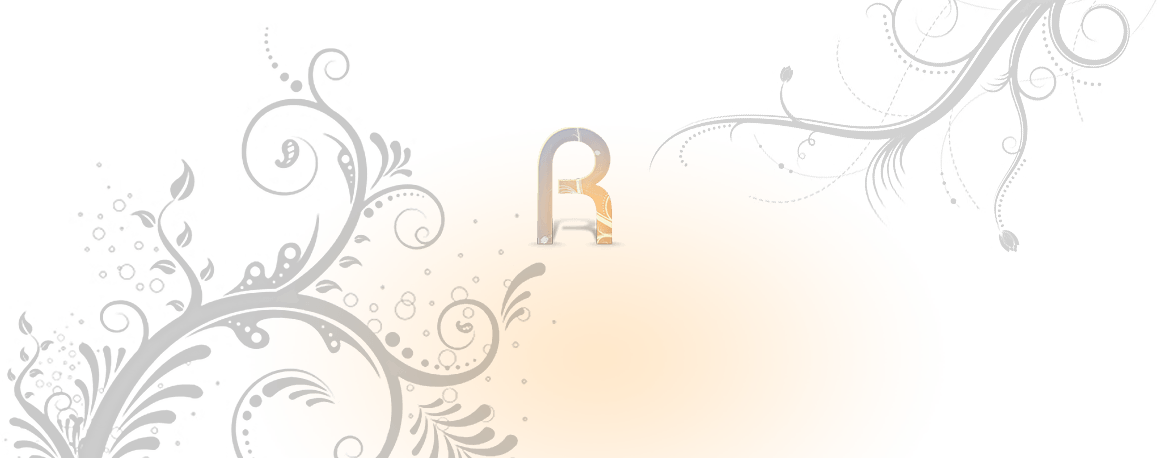之前主要用的 萌咖Vicer 的网络重装脚本,相当好用。
现在有大佬依Vicer的脚本,重新制作了新的脚本,支持Linux / Windows系统,支持Centos 7 。
安装必须的应用
本重装脚本仅适用于KVM,不适合OpenVZ。
必装 Debian/Ubuntu:
apt-get update
apt-get install -y xz-utils openssl gawk file必装 RedHat/CentOS:
yum update -y
yum install -y xz openssl gawk file新 基于IPFS的DD脚本
2020年8月20日
重磅推出!基于IPFS的去中心化Servers DD脚本!
要感谢cxthhhhh大佬的支持和指导
此脚本也是基于大佬的脚本进行的魔改,实现了去中心化部署的功能
过去的DD脚本总是比较依赖于与中心化服务器的联通性,如果连接不上提供供源的中心服务器,可能导致整个脚本都无法使用。
本脚本实现了去中心化的托管,数据将永久存在于IPFS网络当中,拓展性强,不需要考虑地理位置和网络环境的问题。
话不多说,上脚本:
首先需要一个必要的依赖就是 IPFS 网关(IPFS Gateway,一个用于将IPFS区块转化为内容的Web服务器)
这边先列出几个海外地区可以使用的网关
IPFS.IO网关(https://gateway.ipfs.io)
CloudFlare网关(https://cloudflare-ipfs.com)
Vsharecloud网关(https://gateway.vsharecloud.org)
安装脚本需要依赖网关才可以使用,那么为什么还说这个脚本是可以去中心化运行的呢?
因为,IPFS网关服务已经内置在了IPFS客户端当中,只要在自己手中的机器上进行简单的部署,即可得到一个自己的网关。
具体的部署教程后续再写。
重装系统前环境需求:
当前已安装任意由GRUB or GRUB2引导Linux系统(RedHat/CentOS/Debian/Ubuntu/Etc.)
安装重装系统的前提组件,在文章开头就有
获取脚本:
wget --no-check-certificate <IPFS-Gateway>/ipfs/QmPWgw7nwaDBqcD3u1oMHi44MGYpjpVyGkFXS47Tc4g9AJ/Network-Reinstall-System-Modify.sh && chmod a+x Network-Reinstall-System-Modify.sh脚本用法:
# DD脚本内置镜像:
bash Network-Reinstall-System-Modify.sh <内置镜像选项> <IPFS-Gateway># 举例
bash Network-Reinstall-System-Modify.sh -CentOS_7 https://cloudflare-ipfs.com内置镜像可选:
CentOS 7 -CentOS_7
CentOS 6 -CentOS_6
Debian 9 -Debian_9
Debian 8 -Debian_8
Debian 7 -Debian_7
Ubuntu 18.04 -Ubuntu_18.04
Ubuntu 16.04 -Ubuntu_16.04
Ubuntu 14.04 -Ubuntu_14.04
Windows Server 2019 -Windows_Server_2019
Windows Server 2016 -Windows_Server_2016
Windows Server 2012 R2 -Windows_Server_2012R2
Windows Server 2008 R2 -Windows_Server_2008R2
Windows 7 -Windows_7_Vienna
Windows10 -Windows_10| 说明 | 参数 |
| CentOS 7 | -CentOS_7 |
| CentOS 6 | -CentOS_6 |
| Debian 9 | -Debian_9 |
| Debian 8 | -Debian_8 |
| Debian 7 | -Debian_7 |
| Ubuntu 18.04 | -Ubuntu_18.04 |
| Ubuntu 16.04 | -Ubuntu_16.04 |
| Ubuntu 14.04 | -Ubuntu_14.04 |
| Windows Server 2019 | -Windows_Server_2019 |
| Windows Server 2016 | -Windows_Server_2016 |
| Windows Server 2012 R2 | -Windows_Server_2012R2 |
| Windows Server 2008 R2 | -Windows_Server_2008R2 |
| Windows 7 | -Windows_7_Vienna |
| Windows10 | -Windows_10 |
| 海外地区 | IPFS.IO网关 | https://gateway.ipfs.io |
| 海外地区 | CloudFlare网关 | https://cloudflare-ipfs.com |
| 海外地区 | Vsharecloud网关 | https://gateway.vsharecloud.org |
安装Windows系统时,你需要购买来自Microsoft或其合作伙伴正版系统授权并激活系统使用。继续安装即代表您知悉并已经购买正版授权。
内置镜像密码:cxthhhhh.com
DD自己手中的其他镜像:
bash Network-Reinstall-System-Modify.sh -DD "%URL%"
所有的内置镜像以及依赖源已经托管在VshareCloud的IPFS内容库当中
只要使用的人越多,镜像的加载速度就会越快。
鼓励大家积极使用,有条件的最好可以自建IPFS网关使用。
老下载脚本1(root用户)
原版有些不稳定.镜像转载自 https://www.815494.com/html/734.html
# 别人备份的镜像
wget http://shell.p1e.cn/reinstall/dd.sh && chmod +x dd.sh && ./dd.sh
# 原版地址
wget --no-check-certificate -qO ~/Network-Reinstall-System-Modify.sh 'https://www.cxthhhhh.com/tech-tools/Network-Reinstall-System-Modify/Network-Reinstall-System-Modify.sh' && chmod a+x ~/Network-Reinstall-System-Modify.sh所有系统安装完毕的默认密码是 cxthhhhh.com ,为了防止暴力破解,你必须在安装完毕立刻修改默认密码!
用户名linux是root,windows是administrator
老安装Linux系统
①. 一键网络重装纯净CentOS 7(推荐)
bash ~/Network-Reinstall-System-Modify.sh -CentOS_7②. 一键网络重装纯净CentOS 6
bash ~/Network-Reinstall-System-Modify.sh -CentOS_6③. 一键网络重装纯净Debian 9(推荐)
bash ~/Network-Reinstall-System-Modify.sh -Debian_9④. 一键网络重装纯净Debian 8
bash ~/Network-Reinstall-System-Modify.sh -Debian_8⑤. 一键网络重装纯净Debian 7
bash ~/Network-Reinstall-System-Modify.sh -Debian_7⑥. 一键网络重装纯净Ubuntu 18.04(推荐)
bash ~/Network-Reinstall-System-Modify.sh -Ubuntu_18.04⑦. 一键网络重装纯净Ubuntu 16.04
bash ~/Network-Reinstall-System-Modify.sh -Ubuntu_16.04⑧. 一键网络重装纯净Ubuntu 14.04
bash ~/Network-Reinstall-System-Modify.sh -Ubuntu_14.04老安装Windows系统
①. 一键网络重装纯净Windows Server 2019(推荐)
bash ~/Network-Reinstall-System-Modify.sh -Windows_Server_2019②. 一键网络重装纯净Windows Server 2016
bash ~/Network-Reinstall-System-Modify.sh -Windows_Server_2016③. 一键网络重装纯净Windows Server 2012 R2
bash ~/Network-Reinstall-System-Modify.sh -Windows_Server_2012R2④. 一键网络重装纯净Windows Server 2008 R2
bash ~/Network-Reinstall-System-Modify.sh -Windows_Server_2008R2⑤. 一键网络重装纯净Windows 7 Vienna
bash ~/Network-Reinstall-System-Modify.sh -Windows_7_Vienna⑥. 一键网络重装纯净Windows Server 2003
bash ~/Network-Reinstall-System-Modify.sh -Windows_Server_2003老安装裸机系统部署平台
bash ~/Network-Reinstall-System-Modify.sh -CXT_Bare-metal_System_Deployment_Platform*仅适用于高端用户,手动安装任意系统。可通过网络ISO或iPXE安装任意系统。(使用教程)
老DD自己的系统
# %ULR% 替换为您自己的映像地址
bash ~/Network-Reinstall-System-Modify.sh -DD "%URL%"下载脚本2(root用户)
# 原版地址
wget --no-check-certificate -O AutoReinstall.sh https://git.io/AutoReinstall.sh && bash AutoReinstall.sh
#默认登录密码:
CentOS:Pwd@CentOS
#其他 Linux 系统:Pwd@Linux
Windows Server 2019 Datacenter x64(密码:Password147)
Windows Server 2016 Datacenter x64(密码:Password147)
Windows Server 2012 R2 Datacenter x64(密码:Password147)支持重装的系统
- Ubuntu 18.04/16.04
- Debian 9/10
- CentOS 6
- CentOS 7 (DD方式)
- 自定义DD镜像
特性 / 优化
- 自动获取IP地址、网关、子网掩码
- 自动判断网络环境,选择国内/外镜像,解决速度慢的问题
- 懒人一键化,无需复杂的命令
- 解决萌咖脚本中一些导致安装错误的问题
- CentOS 7 镜像抛弃LVM,回归ext4,减少不稳定因素
注意
- 重装后系统密码均在脚本中有提供,安装后请尽快修改密码,Linux系统建议启用密钥登陆。
- OpenVZ / LXC 架构系统不适用
DD Win10
来源转载自 https://moeclub.org/2018/12/03/714/?spm=46.5
# DHCP(能自动获取网络参数)
bash <(wget --no-check-certificate -qO- 'https://moeclub.org/attachment/LinuxShell/InstallNET.sh') -dd "https://image.moeclub.org/GoogleDrive/1OVA3t-ZI2arkM4E4gKvofcBN9aoVdneh"
# 非DHCP(不能自动获取网络参数)
bash <(wget --no-check-certificate -qO- 'https://moeclub.org/attachment/LinuxShell/InstallNET.sh') -dd "https://image.moeclub.org/GoogleDrive/1OVA3t-ZI2arkM4E4gKvofcBN9aoVdneh" --ip-addr xx.xx.xx.xx --ip-gate xx.xx.xx.xx --ip-mask xx.xx.xx.xx
# 大陆(添加mirror参数,在一些过程上可以提速)
bash <(wget --no-check-certificate -qO- 'https://moeclub.org/attachment/LinuxShell/InstallNET.sh') -dd "https://image.moeclub.org/GoogleDrive/1OVA3t-ZI2arkM4E4gKvofcBN9aoVdneh" --mirror 'http://mirrors.ustc.edu.cn/debian/'#例如大陆+非DHCP
bash <(wget --no-check-certificate -qO- 'https://moeclub.org/attachment/LinuxShell/InstallNET.sh') -dd "https://image.moeclub.org/GoogleDrive/1OVA3t-ZI2arkM4E4gKvofcBN9aoVdneh" --ip-addr 10.154.36.122 --ip-gate 10.154.0.1 --ip-mask 255.255.192.0Linux源 & WIN 激活
其他提示
腾讯云中国版部分机器(腾讯云国际版机器测试没问题)和 DigitalOcean机器请注意,如果安装完无法联网(SSH无法连接)。你应该进入VNC,修改网络配置,设置静态IP。(因为他们的服务商推送了错误的DHCP网关信息,所以自动获取的网络是无效的,无法访问网络。)
vim /etc/sysconfig/network-scripts/ifcfg-eth0
BOOTPROTO="static" #dhcp改为static
IPADDR=192.168.1.100 #静态IP
GATEWAY=192.168.1.255 #默认网关
NETMASK=255.255.255.0 #子网掩码
# 参考脚本-腾讯云上海
cat > /etc/sysconfig/network-scripts/ifcfg-eth0<<-EOF
BOOTPROTO=none
DEFROUTE=yes
DEVICE=eth0
GATEWAY=10.154.0.1
HWADDR=52:54:00:1e:40:5f
IPADDR=10.154.36.122
NETMASK=255.255.192.0
NM_CONTROLLED=no
ONBOOT=yes
TYPE=Ethernet
USERCTL=no
EOF
systemctl restart network#上海WIN IP 仅供参考
10.154.36.122
255.255.192.0
10.154.0.1
10.236.158.114
10.236.158.106# Centos6的网卡重启方法:
service network restart
# Centos7的网卡重启方法:
systemctl restart network载入内存安装-教程自行百度
grub-imageboot